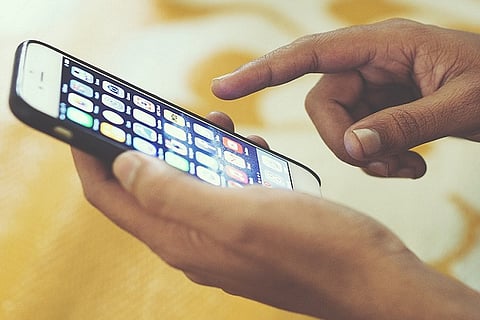
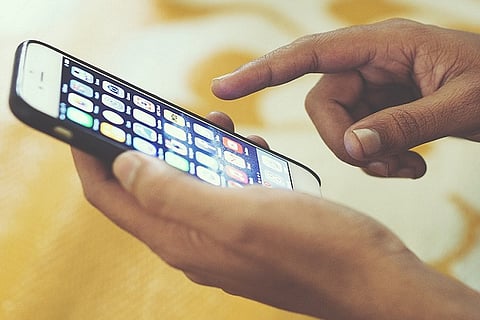
Picture this – there has been an accident, and you are injured. You are not in a state to express yourself coherently.
After getting you first aid, the first thing a helpful bystander would perhaps do is to check your phone and/or wallet for identification or emergency contacts.
But if your phone is locked – like most smartphones are these days – chances are that contacting your loved ones or providing crucial information about you in a timely manner would be a challenge.
Breaking the stereotype of flimsy and fake WhatsApp forwards, there is one that is doing the rounds and addresses this very issue.
The forward, which is originally in Tamil, tells you how you can set up emergency contacts and display prominent information on your lock screen. This, so you have the option of locking your phone but also making emergency information accessible to good Samaritans in an emergency situation.
For Android phones
In Android phones, you can do this in two ways. In some phones, you have the option of displaying text on the lock screen itself. Here are the steps; bear in mind though that the options will vary across models.
1. Go to Settings.
2. Click on Security --> Screen lock --> Lock screen message
3. Here, type in your name, blood group and an emergency contact. It’s a good idea to type Emergency or ICE: +91xxxxxxxxxx. ICE stands for In Case of Emergency.
Another variation to step 2 and 3 might be as follows:
2. Click on Lock screen and password --> Advanced settings
3. Click on Lock Screen Owner Info. On top, check the option which will allow for this information to be displayed on the lock screen. Then fill out the relevant Emergency number, along with your name and other relevant information.
There is also an alternate option to set up emergency contacts as well.
1. Go to Settings --> Users.
2. Here you will have the option of setting up your Emergency information such as name, address, blood type, medications and so on. Fill up the relevant details.
3. You will also have the option of adding Emergency contacts, where you can add multiple numbers.
This information will now be available when someone tries to unlock your phone, and clicks on ‘Emergency’.
For iPhone
In iPhone, you can set up a Medical ID which will be accessible when someone tries to unlock your phone and clicks on the ‘Emergency’ button. Here’s how you can set it up.
1. Go to Settings
2. Click on Emergency SOS
3. Click on ‘Set Up Emergency Contacts in Health’. Here, you will have the options of filling in your name, blood group, medical information and add emergency contacts, among other things.
Things to keep in mind
1. The person(s) you list as emergency contacts should be in the same city and accessible. They should ideally know basic details about you such as home address and blood group.
2. If you prefer to keep your phone unlocked, do save emergency contacts by adding ‘ICE’ before their names, so that people can quickly find them.
3. There are also widgets that you can download that allow you to take notes and display information on lock screen. These can serve as an alternate if you want to display emergency information more prominently.
4. You can also write emergency information down on a note taking app on your phone, take a screenshot, and set it up as your phone or lock screen wallpaper.